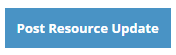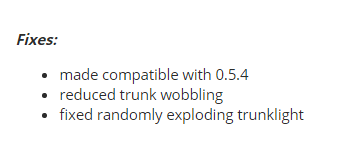Modding Guidelines
From BeamNG
| Language: | [[::Modding Guidelines|English]] |
|---|
Please read this guidelines carefully before uploading your resource to the repository and check if your content respects this rules.
General guidelines
These are the general guidelines and pertain to every kind of mod.
Recommendations ✔
- Your mod must work without the need of any additional step, just by dragging and dropping the zip into the mods folder or by clicking the install button.
- The mod has to respect the correct folder structure and therefore should work by simply dropping it into the mods folder.
- You have to be the author of the mod and/or have permission if you want to use content from another user.
- You have to use unique zip filenames for your mods to prevent problems with other mods. Using your username as a filename extension is a good solution for that (e.g. "pickupengine_username").
- In general, use unique file/part names to prevent overwriting original game files or other modders content - this will also prohibit that your files will be overwritten one day.
- Please describe your mod in the overview and include at least two images of your mod (of course just for those which are taking advantage of adding pictures). If necessary please also add a brief 'how to use your mod'.
- Merely use the 'Upload Images' button to upload your pictures.
- Mod filenames are allowed to contain the following characters: A-Z, a-z, 0-9, -, _ (do not add a version number as a file name extension)
- Check beforehand if your mod is dropping error messages in the console.
To avoid ❌
- You are not allowed to use copyrighted content in your mods.
- You must not overwrite any default game data. This is also valid for parts within jbeam files, mesh names within .dae files or objects within your materials.cs files.
- Do not include unused files in your mod. Do not include readme files - use the overview instead. Reduce your file size to a minimum.
- Your mod must not contain inappropriate content.
- Do not upload multiple simple mods - please summarize them in a decent way. Try to balance the amount of mods and the file size.
- Please do not copy a whole map/car to simply add a single detail. To not have a simply increased file size, try to add your modification to existing content.
- Do not change the zip name when updating your mod. This way the old mod will get replaced when the mod is updated, instead of co-existing with the newer version.
Additional guidelines
Guidelines for special kinds of a mod.
- Skins:
- The skin textures and materials.cs file must be in a subfolder.
- Use the correct file format for your textures -> Exporting Textures - DDS Files
- Give an unique name to your skin for the subfolder and on "Global Skin" to prevent issue and conflict with other mods.
Check this link to see how to upload mods.
|
|
Please be aware that every single mod needs to be reviewed by the moderators before becoming public. This may take some time, especially on weekends. Please be patient! |
|
|
Furthermore please make sure that your mod is up to date and works with latest version of the game. Otherwise the moderators are encouraged to assign an 'Outdated' tag to your mod or even archive it. Also we retain the right to only approve mods with a certain level of quality. |
Mod Update
These are the main guidelines for mods update on the repository.
- Use the blue "Post resource update" button on your mods page to update your mod
- Use the exact same zip filename to update your mod, this facilitates updating your mod for other users
- Increment your mod version (e.g.:0.1 to 0.2)
- Summarize the changes you made in your update