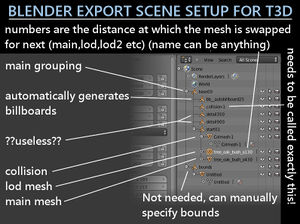Exporting static objects
This guide will explain how to set up meshes for export into Torque3D. While Blender is used here it is simply intended to show the correct object hierarchy, usable with any program which exports to collada. This is not intended as an art tutorial or help on using a modeling program.
Object parts
All objects should have:
- a visible mesh (this is what you see and the highest detail)
- level of detail meshes (these are lower detail and used at distance to improve performance)
- collision meshes if the object is to be collidable (should be reduced complexity of the visible mesh in almost all cases)
Export layout
The image to the left shows the correct object hierarchy to use to export an object to the game. To use this all you need to do is append (Blender) the objects from your main file to this and join them to the existing "object_***" objects. If you need more you can simply duplicate the existing objects.
The numbers at the end of "object_" are point at which the current mesh will be swapped out for the next lowest numbered mesh (the highest is your main mesh, the lowest is your most simple LOD). This is a measurement of your mesh in pixels. To get a better understanding of how this works, open up an object in the game in the Shape Editor and use your mouse wheel to zoom in and out of the object, you can see the number of pixels in the Advanced Properties toolbox.
Templates for static objects:
- 3ds Max File:3dsMax export template.zip
Exporting
Blender will create duplicates of a material if you append an object with a material that already exists. Torque3D will automatically create any non-existing material upon importing the model into the game creating unnecessary clutter. To avoid this make sure you delete all the meshes (but not the objects) from the export file (similar to the one linked above) and delete all materials before appending all the meshes for your object at once (shift+select them from the append menu)
Video Tutorial
There are also some video tutorials.
Blender
Sketchup