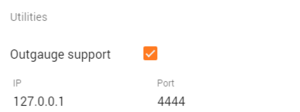OutGauge
| Language: | [[::OutGauge|English]] • [[::OutGauge/de|Deutsch]] |
|---|
OutGauge Support
OutGauge paired with LFS Dashboard for Android will allow your device to show useful on-screen information such as a speedo or tachometer over your wireless network.
Setup
This tutorial will teach you how to set up OutGauge with BeamNG.drive
LFS Dashboard
The first thing you will need is an app called LFS Dashboard, it can be found on the Google Play Store. This app will allow you to seamlessly stream useful information from BeamNG.drive straight to your Android device. Download and install it, then proceed to step 2.
Enable 'OutGauge support'
For LFS Dashboard to connect to BeamNG.drive, you'll need to enable ' OutGauge support ' in Options -> Others.
The next step is to fill in IP address of your Android device. You can find this by going into Settings > About Phone/Tablet, in the new pop-up menu, you should find "IP Address" with a number below it, this is the IP address of your device, it should look like "192.168.178.29" or similar, enter this number in the Outgauge options.
Leave the Port untouched (default Port = 4444).
Play!
Make sure LFS Dashboard is running on your Android, then launch BeamNG.drive. As soon as the vehicle spawns, you should see your RPM jump up. If it does not, you most likely got one of the steps wrong, so it's safe to recheck.